Tutorial Install ADB on Windows, MAC, and Linux [UPDATED]
How to Install ADB on Windows, MAC, and Linux - This post is about the ADB and fastboot drivers and how to Install ADB on Windows, MAC, and Linux. ADB, Android Debug Bridge, is a command-line utility which helps you to run the ADB and fastboot commands on your android devices. In a simple way, we can say that ADB and FASBTOOT are the tools which allow you send terminal commands to your phone from your computer via USB. They both serve different functions, but they are must for the Android Phone users.
So here we are providing you the latest ADB drivers and that is direct from the Google Servers. Which means these ADB drivers are updated and work on any System and Android Devices. All you have to follow the below mention tutorial to setups the ADB and fastboot drivers on Windows, MAC, and Linux. So let’s get started and install ADB on your desktop.
■ Guide To Install ADB and Fastboot
NOTE: Install ADB on Your Desktop is a half process to complete the whole ADB setup you need to make some changes on your smartphone or tablet to accept the ADB commands.
■ Allows USB debugging On Android Devices
1. Open the Setting page on your device.
2. From here Tap on the About Phone option generally near the bottom of the list (this is hidden behind the “System” option in Google’s latest Android Oreo version).
3. In the about phone section of your phone, Tap the Build Number option 7 times to enable Developer Mode. And you will see a popup message on your screen “You are now a developer”.
4. Now go back to the Settings page and you should see a new Developer Options menu here.
5. Go in there and scroll down to USB debugging and turn the toggle on. This will enable the USB debugging On Android.
Now all you have to setup the ADB files on your desktop. Follow the rest of the instructions for your particular operating system.
■ Install ADB on Windows Desktop
1. Visit this Google page to Download the ADB ZIP file for Windows.
2. Unzip the folder on your Windows C Drive. (C:\platform-tools).
3. Open the ADB Platform-Tools folder. Next, open a terminal window in the folder where you have ADB and fastboot installed. On Windows, you can right-click and click open command window here. (Some Windows 10 users may see “PowerShell” instead of “command prompt”.)
4. Now connect your phone to the Windows PC with the USB cable.
5. Now enter the following command in the command prompt window to check the connection between PC and Phone.
adb devices
Your device’s serial number should appear in the command window.
6. Also on your phone’s screen, you should see a pop screen to allow or deny USB Debugging access. Grant USB Debugging access when prompted (and tap the always allow check box if you never want to see that prompt again).
That’s it! Now you can now run any ADB command on your device form your Windows PC.
■ How to Install ADB on MAC
1. Visit this Google page to Download the ADB ZIP file for MacOS.
2. Now extract the folder on your desktop.
3. Open Terminal on Your MAC.
4. Now to browse to the folder you extracted ADB into, enter the following command on Terminal window.
cd /path/to/extracted/folder/
On my MAC the command looks like this cd /Users/Sid/Desktop/platform-tools/
5. Now connect your phone to the MAC with the USB cable.
6. Now enter the following command in the Terminal window to check the connection between MAC and Phone.
adb devices
7. Now on your device, you’ll see an “Allow USB debugging” prompt. Allow the connection.
SUCCSES !!! You successfully install the ADB on MAC OS.
■ How to Install ADB on Linux
1. Visit this Google page to Download the ADB ZIP file for MacOS.
2. Now extract the folder on your Linux desktop.
3. Open the Terminal app on your Linux machine to follow the next step to install ADB.
4. Now to browse to the folder you extracted ADB into, enter the following command on Terminal window.
cd /path/to/extracted/folder/
On my MAC the command looks like this cd /Users/Sid/Desktop/platform-tools/
5. Now connect your Android Device to the Linux with the USB cable.
6. Now enter the following command in the Terminal window to check the connection between Linux and Android SmartPhone.
adb devices
7. Now on your device, you’ll see an “Allow USB debugging” prompt. Allow the connection.
You successfully install the ADB on your Linux Desktop.
So with this way you easily install and setup ADB on your Windows, MAC, and Linux.






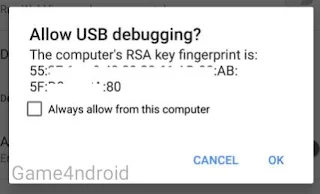



![[UPDATED] Hal9k Mod v4 for MTCD/E head units with Android 9/8/6](https://blogger.googleusercontent.com/img/b/R29vZ2xl/AVvXsEiMGroHclWgrp6d-5EkmYa7Nu0z5ZASJ1AC0VQtOadPoojDKuNowcHgLjIVG2rrdoDaJB5hNK5OEY86ToyH1HdmZpP6tv159hgipmF9nRFTERjABIWhQoMgcsM5IsRAzc9Fi3MpjA1l1Uk/s320/Hal9k+Mod+v4.png)
![Doodle Army 2 : Mini Militia MOD Apk v4.0.36 Android [Unlimited+Pro Pack]](https://blogger.googleusercontent.com/img/b/R29vZ2xl/AVvXsEjH4NAXt3P2ldelDFqQ49CaMWCGCSXmiDxGyJCsRXwj-LN3IYZGaVo_WsilaczhMjeYr6aHVH_3Z6zWPxSWTz6QqOnAgwSvodp1E8ahNZQfCUhf-BW8Jb3oDFokH0MWbdjDGxbNF6XBc9I/s320/mini-militia-apk.jpg)

![Tekken 3 Apk ISO PPSSPP Android Latest Version Download [high Compressed]](https://blogger.googleusercontent.com/img/b/R29vZ2xl/AVvXsEjUAZ-NY7j7M1ANK0o4ptV92p81W9RAEqV99v3l7g1P1twGG4XZXhR8gFfZO8-q3OZiP2wb34TCkpco65HegS_WtkxJOqMp-t36Nnosq0_BUH7xH1t9lKe-NeNhjFO8j9h63tDU_08x8Zc/s1600/Tekken3-android.jpg)